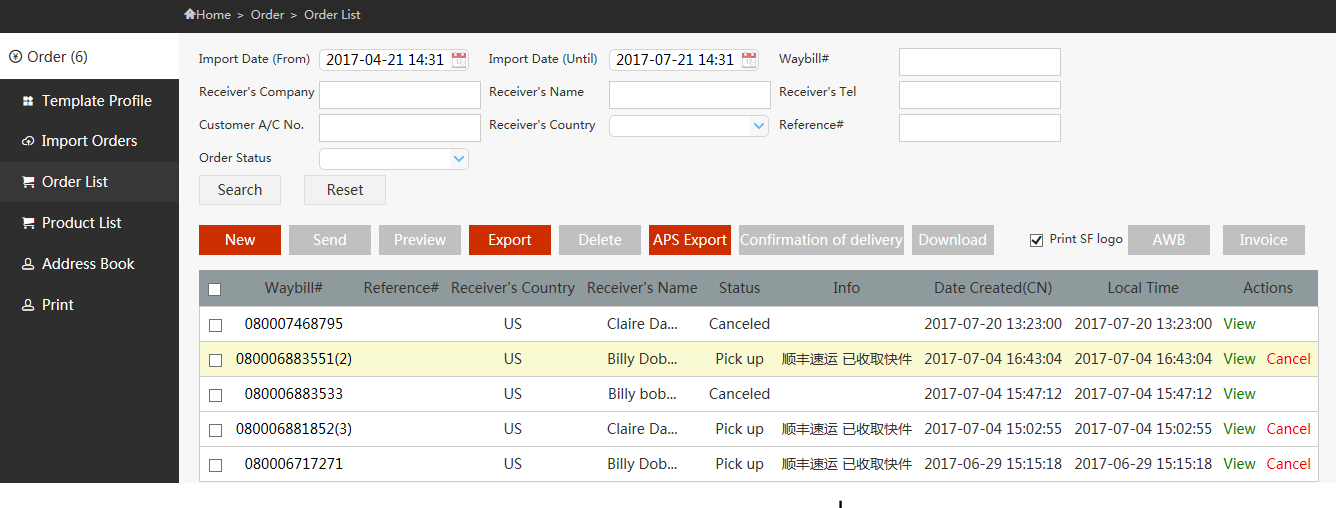How to ship online with SF
Corporate Account
1.Input your usernameand password on the first page. Choose your preferred language and then login.
2.Click “Order” on the left to begin placing order.
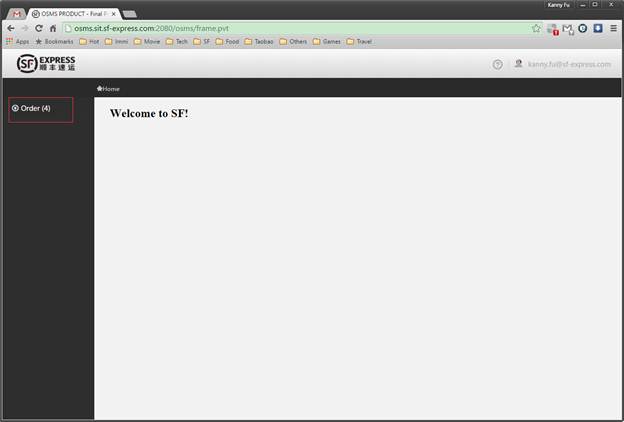
3.Choose “Order List” and click “New” button.
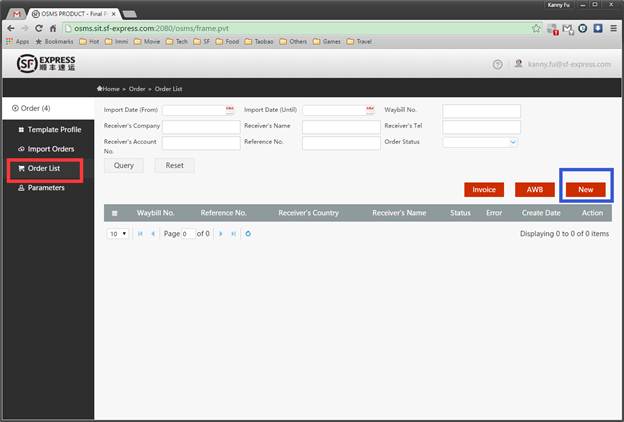
4.There are four steps for placing order. Fill in shipment information. Required items are highlighted in red.
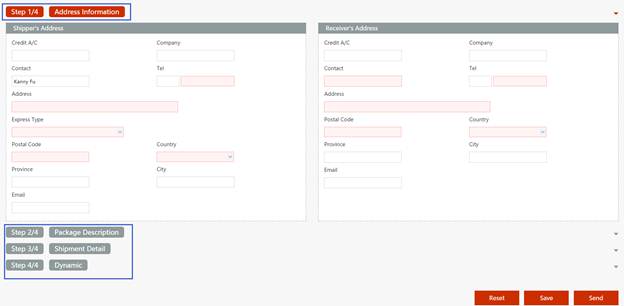
5.After you have filled in information, there are three options below:
Reset: To clear all data and start over
Save: To save order as draft
Send: To confirm and submit your order
6. If your shipment is successfully submitted, the waybill number and status will be shown as below.
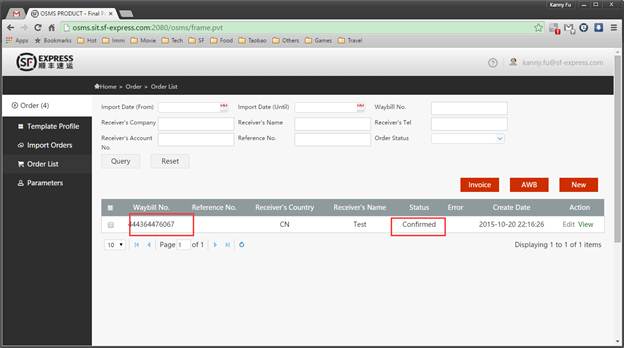
7.If you shipment is failed, status will be shown as Error with remark.

Place batch orders
1.Prepare a template (Excel, csv or txt)
2.Click “Template Profile” on the left column and press “New” button
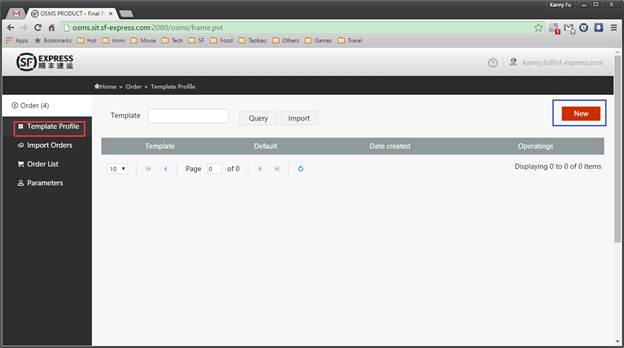
3.Input template name and save. Please note that template name cannot be duplicated.
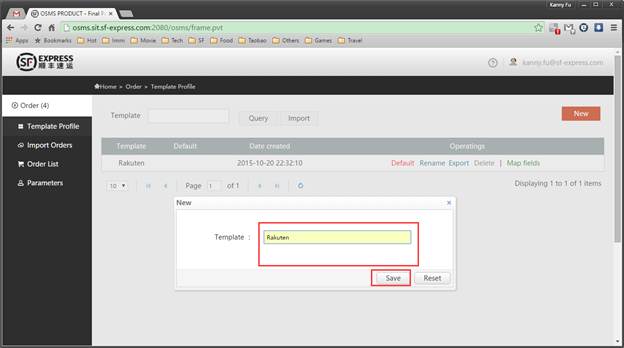
4.Select “Map fields” to do the template matching work

5.Select your file and file code. Then input your template definitions. Then submit it.
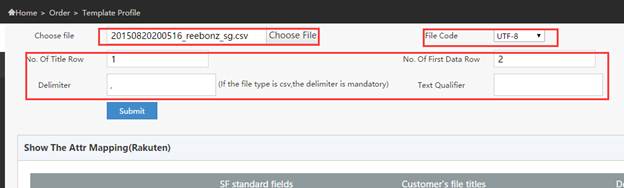
6.Start mapping field with SF information.
Choose field name in your file or input default value.
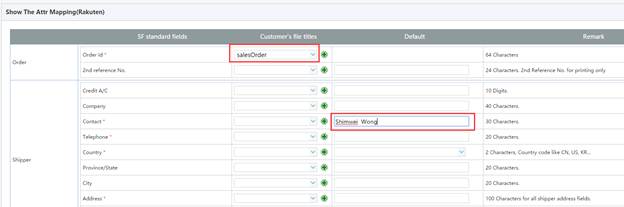
7.In addition, you can import your old template mapping as below.
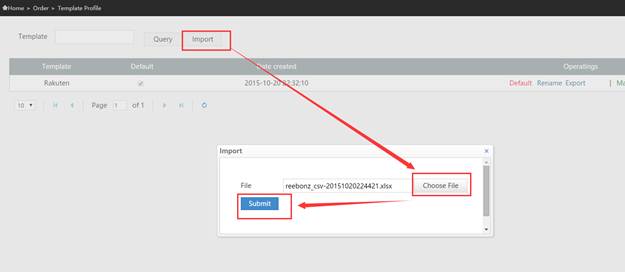
When you see the saved screen, you can see all successfully filled in information.
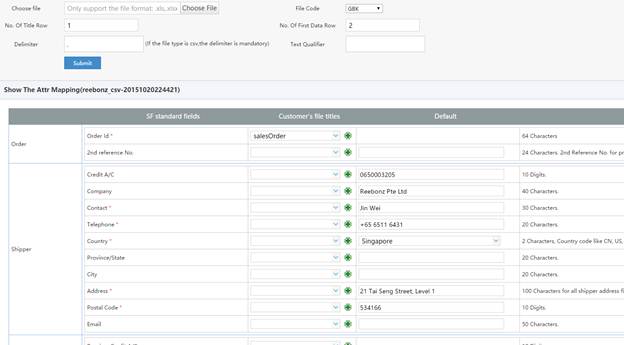
8.Import orders with your file
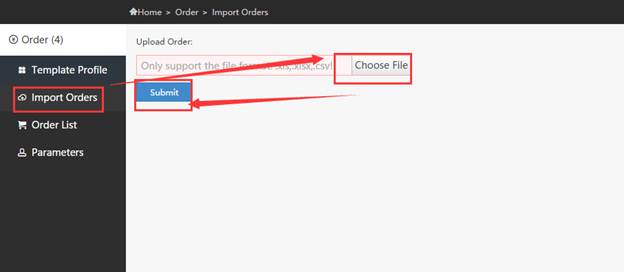
The system supports APS Template, you can download and choose Aps Template when you import APS Template data file.
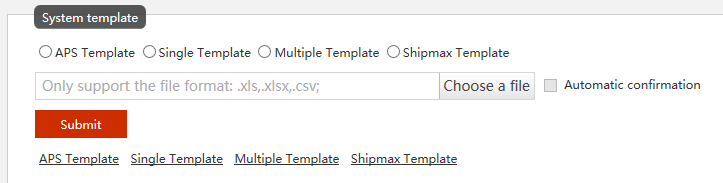
Single Template and Multiple Template is the same as APS Template.
Select customize template to edit default template
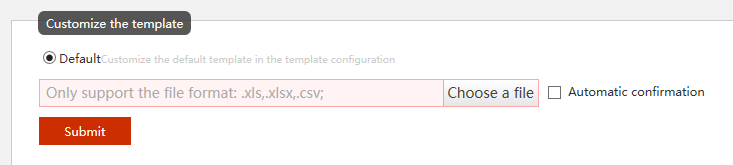
9. If template is successfully imported, it will show as below.
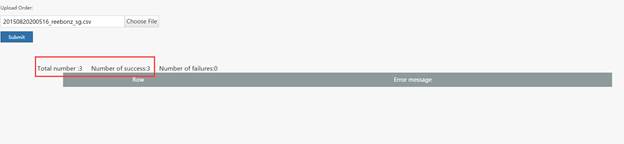
10.If there is error, it will show error message.

You need to modify mapping template or your data file in accordance with guidance on the web page. Then, resubmit your data.
11.When all you data are successfully uploaded, it will show as below.